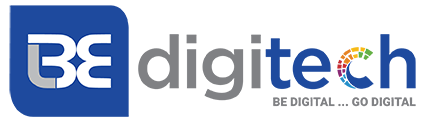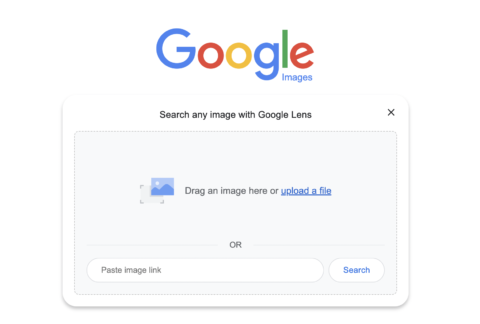Have you ever come across a video online and wondered where it came from, what it is about, or who made it? If so, you might be interested in learning how to use Google reverse video search. Google reverse video search is an excellent idea. Want to know why? Continue reading this blog post. Here, we will explain how Google reverse video search works, how to use it on different devices, and why it is useful. We will also provide examples and suggest some tools that can assist you with reverse video searches.
Understanding Google Reverse Video Search
Google does not offer a specific reverse search function for videos. However, with the help of the reverse image search feature provided by Google Images or using the convenience of tools like Google Lens, users can perform a similar operation using an image from the video as a query. This technique allows users to find the source, content/context verification about a video.
How to Use Google Reverse Video Search?
On Desktop
- Open the desired video in your browser or media player.
- Pause the video and capture.
- Take a screenshot using keyboard shortcuts such as PrtScn (Windows) or Cmd+Shift+4 (Mac).
- Go to Google Images and click on the camera icon.
- Choose the “Upload an image” option and select your screenshot from your computer.
- Click on “Search by image” and browse through the results.
On Mobile
- Open the desired video in your browser or app.
- Pause and capture.
- Take a screenshot using gestures like swiping down with three fingers (Android) or pressing power + home buttons (iPhone).
- Download the [Google Photos] app from App Store/Play Store if not already installed.
- Open the Google Photos app and tap on your screenshot. Then, press the Lens icon at the bottom to do a reverse search on Google.
Read More- Page Speed Optimization for SEO: The Complete Guide
Benefits of Google Reverse Video Search
- Verification
Reverse video search helps users check the validity or accuracy of a video. By investigating further, you can determine if a viral video claiming to show rare phenomena is genuine or fake. Additionally, you can uncover when and where the video was originally posted, who posted it, and what other sources say about it.
- Information
Utilizing reverse video search enables users to find more information or related videos about a topic they are interested in. For example, if you come across a movie trailer or clip that captivates your attention, you can perform a reverse search to discover additional videos available online along with details about plotlines, cast members, reviews, ratings, and more.
- Attribution
Reverse video search allows users to track down the original creator or owner of an admired or desired video. This is particularly valuable when finding funny or inspiring videos on social media Marketing platforms as it enables users to provide proper credit for their work by contacting them for permission.
- Quality Improvement
When watching short clips or low-resolution videos on platforms like YouTube and wanting access to better quality versions – using reverse video search comes in handy! Users can easily locate full-length versions with higher resolutions elsewhere online in their preferred format.
- Identification
Users often encounter curiosity-inducing elements within videos they watch such as identifying actors/actresses featured in those films/shows or products displayed within them.
By performing reverse searches utilizing Google Images associated with specific frames from these videos, one can quickly identify relevant information about those subjects including background history and available features.
Tools That Can Assist You With Reverse Video Search
- Berify
A website that allows users to perform reverse image/video searches from various sources such as YouTube & social media platforms, Facebook & Instagram. This offers advanced filtering capabilities based on date/location/size etc.
- InVID
A browser extension catering to reverse image/video searches from popular platforms like Twitter, Reddit, and TikTok. It offers enhanced features like magnifying, cropping, and enhancing.
- RevEye
Another browser extension enables users to perform reverse image/video searches from various sources including Google Images & Bing Images. With additional features such as region selection, URL copying, and opening tabs.
Read More- Is Paying for Google SEO Worth It? Cost vs. Benefits Explained